How to enable a SmartInfo details display on report rows
Summary
You can provide a SmartInfo popup on rows of a report by configuring the Details Display feature for a list view or summary view report.
Update: Beginning with V5.5, two SmartInfo displays can be associated with report rows. See How to create reports that offer users two distinct SmartInfo displays.
Suggested Approach
Complete the following steps to implement a details display popup for a list view or summary view report:
- Create a section rule in your RuleSet using the class that the section rule applies to as the first key part. Configure the section rule to contain the contents of the SmartInfo popup display.
- Create an activity that computes the HTML text to be rendered. This activity must meet the following conditions:
- The Applies To key part of the activity matches the Applies To key part of the list view rule, or is an ancestor class of this list rule.
- The activity accepts a string input parameter named keyHandle.
- On the Security tab of the activity, the May Start? check box is selected.
- The activity uses the Obj-Open-by-Handle method to open the object (based on the handle received as the parameter) into a page.
- The activity assembles and returns an HTML stream. The example below uses the Show-Stream method to display the contents of the section rule created in Step 1.
- The activity should not produce HTML code that contains:
- <HTML> or </HTML> elements
- Input fields
- <TEXTAREA> elements
- JavaScript code or calls
For example, activity getCustomerSmartInfo (Figure 1 - Figure 4) can be used to display a popup containing customer address information when the user hovers over a row in a report containing customer data.
- Step 1 opens an instance of the Data-Customers class, as specified by the parameter keyHandle
- Step 2 displays a section rule named Data-Customers.SmartInfo using the Show-Stream metho
- Step 3 removes the clipboard page, no longer needed.
Figure 1. Step 1 of getCustomerSmartInfo Activity - Open Object
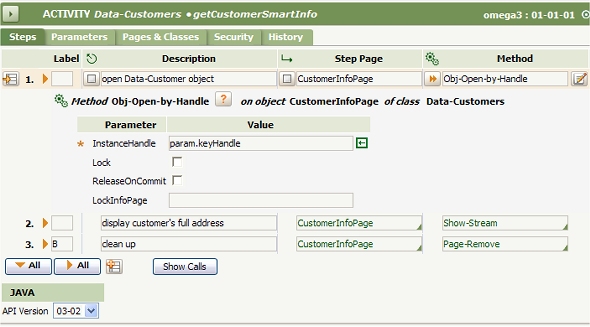
Figure 2. Step 2 Display the SmartInfo Section
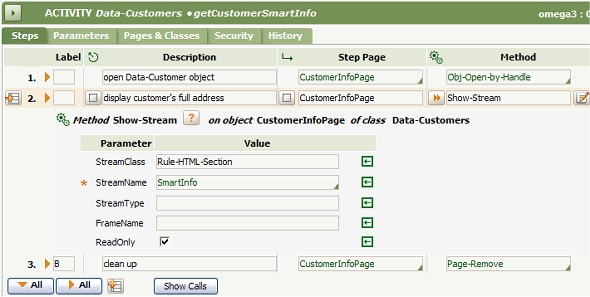
Figure 3. Parameter Tab
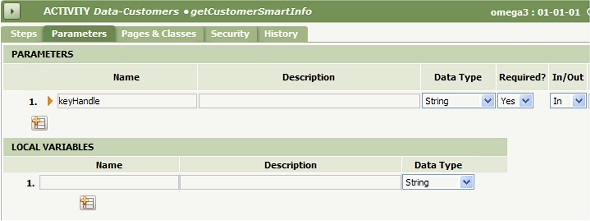
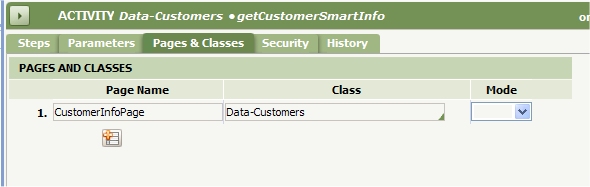
For an additional example, review the standard activity Assign-.getWorkItemSmartInfo, which can be used to supplement worklist displays. It assembles an HTML stream by evaluating a section named Work-.WorkItemSmartInfo.
- Open the list view or summary view rule that you want to enable details display for. Go to the Formattab and fill out the rule’s SmartInfo fields.
- Enter text to appear in the header of the pop-up window in the Header field.
- Enter the name of the activity that you created in the Content field.
- Save the List View form. Test.
Figure 5: List View form

