Configuring offline capability for a mobile application
With the Pega® Platform, mobile applications (apps) can be used offline when they are running on a device with Pega Mobile Client. This means that users can create cases or complete assignments on their worklist from a mobile app even when the app is not connected to the Internet.
This article explains how to configure a mobile app to work in offline mode.
Prerequisites
Before configuring offline capability, a standard application with the following characteristics must be created by using the Application wizard:
- Built on the PegaRULES application
- Defined business objectives have been created
- At least one case type has been created
Configuring offline capability
To configure offline capability for a mobile app:
- Edit the main access group used by the application. In the Available portals section of the Definition tab, select a default portal that is based on the Case Worker portal. This portal is not available by default in the Pega Platform. You need to add the UI-Kit-7 ruleset to the application stack - see Using the UI Kit ruleset, for more information. Typically, pyCaseWorker is selected in this field, unless you created your own case portal with a different name based on it.

- Click the Advanced tab. From the Run time configuration section, select the Enable offline support check box.

- Click .
- From the Case Explorer, right-click a defined case type to open it.
- Click the Advanced tab. From the Offline section, select the Enable offline mode check box.
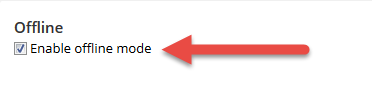
- From the Locking section, select the An action taken on case (optimistic) option.
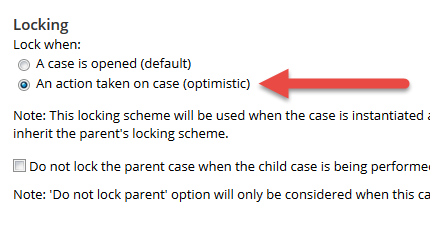
- Click .
- Repeat steps 4 through 7 for all other cases for the application that is accessible to the offline user. In order for the user to work offline in the mobile app, all the cases that are accessible to the user must have the offline mode enabled in their settings.
- Log out.
To ensure that everything is working correctly, log in to the application as a user. Create and run through several case iterations.
See Offline mobility guidelines for more information.
Building an application with offline capability
After you configure offline capability for an application, you can use this functionality to build a hybrid mobile app for mobile devices that run the iOS or Android operating systems. See Configuring a custom mobile app.
After you build the app, learn how to distribute it by reading this article: Distributing mobile apps.
