|
Use the Adaptive Models facilities to manage the adaptive models specific to your application. Models in the ADM system are the result of executing a strategy that contains adaptive model components. An adaptive model component references the adaptive model rule that configures how the model is created, how it learns and how it predicts behavior.
Access this landing page by selecting the 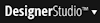 > Decisioning > Predictive Analytics > Adaptive Models Management menu item.
> Decisioning > Predictive Analytics > Adaptive Models Management menu item.
When opening this landing page, PRPC checks the status of the UpdateAdaptiveModels agent. If the agent is not running, go to the Services landing page and press Start Agent.
Click Show Last Responses to open the Last Responses Overview dialog showing response model and predictor information for the last five records sent to the ADM database. You can use the information provided in this dialog to troubleshoot the learning process by:
The overview of adaptive models shows the information pertaining to every adaptive model. The information displayed in the overview depends on the configuration of adaptive models and how each adaptive model component is defined in the strategy:
For each model, actions are available to manage the adaptive statistics, view model settings and train models.
Available in applications that have access to the Decision Management rule sets through Application Rulesets or PegaDM as Built on Application.
This action lets you remove all the adaptive statistics associated with the adaptive model. In this process, everything is cleared, including numeric predictors boundaries.
To clear models:
This action lets you delete the current model. If used by a strategy, the model is recreated again when the strategy is executed. Deleting models implies the loss of the adaptive statistics associated with that model.
To delete models:
Models are created based on the adaptive model settings. You can view these settings through this action or by opening the adaptive model.
To view the settings:
The Upload Responses wizard lets you train the model by uploading existing customer data representing previous behavior or sample data. The use of previous results lets Adaptive Decision Manager create models that are able to predict behavior.
ADM only considers positive and negative cases that correspond to the possible outcomes taken into account by the settings defined in the adaptive model. It is also possible to train models through activities.
To upload responses follow these steps:

|
landing page |

|
About Adaptive Model rules
Understanding Decision Management Adaptive Models Reporting landing page Understanding Decision Management Agents |