|
The Find Rules landing page helps you easily locate and inspect rules in the system.
Access it by selecting the 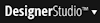 > Process & Rules > Tools > Find Rules menu item.
> Process & Rules > Tools > Find Rules menu item.
In the Criteria to find rules menu at the top of the landing page, choose one of the options:
Choose this option to see a list of rules updated today by any operator in any ruleset in the system.
Rulesets (excluding your personal ruleset) are grouped by ruleset version, starting with 01-01-01, and collapsed by default. Take the following actions to interact with the grid:
Choose this option to see a graphical representation of rules updated today, organized by ruleset name. Three interactive panels help you isolate and understand results:
Choose this option to find rules based on a specific field in the rule data, such as the rule type or create time. You do not need to know the exact value for a particular field. For example, you can find rules by name by only specifying a partial string and choosing the Contains condition.
Use the following controls to build your search criteria:
Name |
Guidance |
| Field |
Appears as a drop-down menu. Select a name from the list of available properties. Each entry displays the label (description) followed by the property (name). |
| Condition |
Appears as a drop-down menu. Select the method to evaluate the strings specified in the Value field. |
| Value |
Enter text in double quotes. The value you specify here is evaluated against the selected Field property. To specify more than one value, enter a comma separated list or use the Pick a Value icon. Results match at least one of the specified values. |
| Pick a Value |
Appears as an icon next to the Value control. Click to open a new window displaying all available values based on the selected Field property. Make selections by checking the checkbox next to each value and click Apply when finished. |
Click Submit to view a list of matching results. Navigation and supported actions for this list are identical to the results returned from the Recently Updated menu option (see above).
Choose this option to see rules with a property, date property, or template circumstance defined.
Enter any known Search Criteria values to narrow down the list of returned results. Alternatively, leave all values blank to see a list of all circumstanced rules in the system. Click Searchto update the Results section based on the specified search criteria.
Each row in the Results section displays details about the circumstanced rule, such as the property, template, and value evaluated during rule resolution. Icons next to the rule type indicate if the rule is circumstanced by a date property or template. Hover on any row to see full circumstance details, because a rule may have more than one property defined. Click any row to open the rule in the Designer Studio.

|
Application Development landing page How to restore the earlier state of a rule |