
 Circumstances — Concepts and terms
Circumstances — Concepts and terms
 Circumstances — Concepts and terms
Circumstances — Concepts and termsThis topic provides working examples of how circumstances may be implemented in your application. For general guidance on circumstance rules and how they are created, refer to:
Assume that you have different pricing levels for your customers. You first define a base pricing rule for all customers. Then you qualify the base rule by creating circumstanced rules for customers at different buying levels. The property .CustomerType is part of the customer order and has values of "Silver" and "Gold". In this example, a customer has purchased a $100 item. Using the property and values, you create circumstance-qualified instances of the base rules as shown here:
When the system processes the order, the value of that property dictates which rule is run and thereby determines the discount (if any) the customer receives.
The example above used the single value property.CustomerType to qualify the base pricing rule. Specifying a property value in a circumstance is only supported by certain rule types; refer to the Allow Selection based on Property Rules? checkbox selected on the Class form defining the rule type.
You may also specify a DateTime property in a circumstance, which evaluates the specified date value against the value stored in the property. (The current date and time of the server or the user are not relevant).
For example, an annuity is an investment vehicle providing scheduled payments for many years (or in some cases for the life of the investor). A work item supporting annuity processing includes an expiration date (say ExpireDate), such December 31, 2015. If a few processing aspects of the work item depend on this value, they can be derived from a base rule by specifying a Date Property of .ExpireDate and Date Value of 12/31/2005.
A single rule may contain both a circumstance property and a date circumstance property. For the circumstance property value, an exact match is required. For the date circumstance, the Date Value in the rule must be not later than the clipboard property date value, and closer than any other qualified rule with the same Date Property. When all four fields are completed, the rule is selected only if both test conditions are met.
NOTE: If two base rules with the same Apply to key part and family both have one or more associated property circumstance-qualified rules, the same circumstance property must be used. For example, if activity MyClass.Alpha has an associated circumstance-qualified rule using property .State, then another activity MyClass.Alpha cannot have a circumstance rule with any property other than .State.
A date range circumstance defines a period of time where a version is eligible for selection during rule resolution.
For example, assume that the normal service level rule for a retail operation allows four days as the goal time. Management may decide — to accommodate an extraordinary volume crunch in December or January — to create a temporary rule with six days as the goal time. The Start Date of the time-qualified rule can be set to December 1 of a year, and the End Date to January 31. No other changes to the application are necessary; assignments created anytime during those two months have the longer intervals.
Multivariate circumstancing enables you to specialize a rule by more than one feature. For example, an insurance company may be required to collect, for every state, claims that exceed a specific amount and the method by which the claims were conveyed (letter, phone, email, and so on). Another example may be the need for a rule that is specialized by an age range and not an absolute value.
If you use multivariate circumstancing, you select the following records:
Select 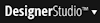 > Process and Rules > Tools > Find Rules > Find by Circumstance to create a list view report comprising single-property and multiple-property circumstanced rules. You can filter the report by searching on the following default circumstance properties: U.S. State Codes, Channels, and Customer Level. You can also search for circumstance-qualified rules by entering text used in key parts (Apply to or Identifier) in the Name Contains field.
> Process and Rules > Tools > Find Rules > Find by Circumstance to create a list view report comprising single-property and multiple-property circumstanced rules. You can filter the report by searching on the following default circumstance properties: U.S. State Codes, Channels, and Customer Level. You can also search for circumstance-qualified rules by entering text used in key parts (Apply to or Identifier) in the Name Contains field.
For more information on how to report on circumstanced rules, or how to add or change the circumstance property columns for the report, see the PDN article How to find rules with a specific circumstance .
Use the Data-Circumstance-Duplicates.CircumstanceMultiples.ALL report to identify single circumstance-qualified rules that incorrectly use two or more different properties. Such conflicts can arise when rules are imported into a RuleSet that already contains some circumstanced rules. To access this report, select 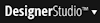 > Application > Inventory > Inventory Reports. Enter
> Application > Inventory > Inventory Reports. Enter Rule as the Category and circumstance as the search text.