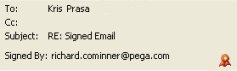|

|
Optionally, click Select Email Provider at the top of the rule form to select from a list of commonly used email providers, such as Google Gmail and Yahoo mail. When you make a selection and click OK, some form fields, such as Host, Port, and Protocol, automatically populate. You can edit any information that automatically populates the fields. Be aware, however, that the edited information on the form may no longer accurately represent the provider.
Field | Description |
| Sender | |
| Full Name | Optional. Enter the full name of the sender. |
| From | Specify the email address associated with email sent from this email account. |
| Host (SMTP) | Enter the IP address or the host name of the Simple Mail Transport Protocol host. |
| Port | Enter an SMTP server port number for outgoing email connections. The default port is 25. |
| User ID | Identify the SMTP User ID for sending email from this host. If no value is specified, the value in the From field is used. |
| Password | Optional. Enter the password for User ID sending mail from this host. Click Set Password, then enter the sender password. |
| Reply To | Optional. Identify an email address that recipients of email messages sent from this account can reply to. Use a working, valid email address that is reviewed by a person or is processed. |
| Use SSL? | Click to use Secure Sockets Layer protocol to send email messages through this server. |
| Keystore Instance |
For instructions on sending digitally signed email, see How to send digitally signed email. |
| Certificate Alias |
|
| Test Connectivity | After you save the Email Account form, click to confirm that PRPC can connect to the SMTP host identified on this tab. |
| Receiver | |
| Host | Enter the POP3 or IMAP mail server host name or IP address for receiving incoming email. |
| Port | Enter a POP3 or IMAP server port number for email connections. The default port is 143. |
| Protocol | Use the dropdown menu to specify the server email protocol, |
| User ID | Enter the POP3 or IMAP server User ID (email address) for the email account receiving mail. |
| Password | Enter a password for the User ID receiving email on this host. Click Set Password, then enter the receiver password. |
| Use SSL | Click to use Secure Socket Layer (SSL) facilities when receiving email using this server. |
| Test Connectivity | After you save the Email Account form, click to confirm that PRPC can connect to the host identified on this tab. If this test fails, review the error details on the pop-up form. |

 Email Account form –
Email Account form –