
 How to implement "hover-and-see" worklists with SmartInfo
How to implement "hover-and-see" worklists with SmartInfo
5.1Optionally, you can configure a worklist display to provide a preview of assignment or work item details in a pop-up window.
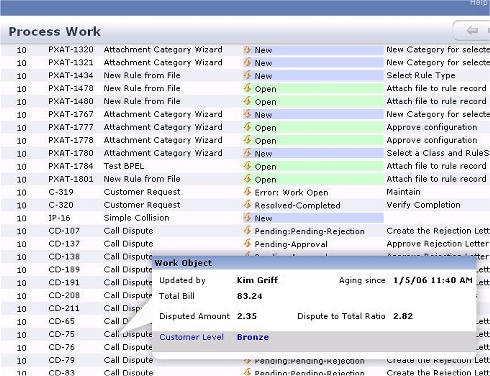
This feature uses the Smart Info Settings fields on the List View form. They reference a standard activity and a standard section. By overriding the section in your application, you can control which labels and fields appear in the pop-up window.
Configuration
- Identify each standard or custom list view rule that currently displays the worklists in your application. You may be using the following, or a list view rule based on them:
Standard rules |
Description |
| Assign-Worklist.WorklistDetail.ALL | See PDN article 25223 How to customize the worklist display using a JOIN. |
| Data-Assignment-Summary.Worklist_PegaTask | For covered work items. See PDN article How to customize the display of a worklist. |
| Data-Assignment-Summary.Worklist_CustomerRequest | For cover work items. See PDN article How to customize the display of a worklist. |
- Using the Save As toolbar button, open the each list view rule. Copy them into your application RuleSet, retaining the exact name.
- Update the two Smart Info Settings fields on the Format tab. Enter heading text of your choice in the Heading field. In the Content field, enter getWorkItemSmartInfo as the name of the activity. Save the form.
- Using the Save As toolbar button, copy the standard section Work-.WorkItemSmartInfo into your application, using your class group or work type as a first key part. The standard section displays the last update operator, entry date, and description. The service level goal time and deadline times are color coded: yellow for goal time not met and red for deadline time not met. Update the section to include the fields and formats you desire.
- Test.
 By default, SmartInfo pop-up windows disappear after a few seconds, or when a user moves the mouse pointer to anywhere outside the window. To add a close box to the Smart Info pop-up window and have the pop-up window remain until explicitly closed, include the standard section @baseclass.SmartInfoClickable within your section. (This standard section adds a close box but does not otherwise alter the appearance of the section.)
By default, SmartInfo pop-up windows disappear after a few seconds, or when a user moves the mouse pointer to anywhere outside the window. To add a close box to the Smart Info pop-up window and have the pop-up window remain until explicitly closed, include the standard section @baseclass.SmartInfoClickable within your section. (This standard section adds a close box but does not otherwise alter the appearance of the section.)

|
SmartInfo, worklist |

|
About List View rules |
 User Interface category
User Interface category