
 Harness and section forms — Adding a Dynamic layout
Harness and section forms — Adding a Dynamic layout

|

|
 Available only to user interfaces rendered in HTML 5 Document Type (standards mode). See Upgrading an application to render in HTML5 Document Type on the PDN.
Available only to user interfaces rendered in HTML 5 Document Type (standards mode). See Upgrading an application to render in HTML5 Document Type on the PDN.
A dynamic layout is a DIV-based layout that allows for highly flexible display of content.
Dynamic layouts separate content from presentation:
Dynamic layouts can be nested within other dynamic layouts.
As a best practice, use dynamic layouts when developing UI for applications rendered in HTML5 Document Type (standards mode).
 and select
and select  .
.  to open the Dynamic layout properties panel.
to open the Dynamic layout properties panel.To view and interact with examples and review configurations, select 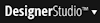 > User Interface > UI Gallery and then select Stacked Dynamic Layout in the Layouts and Containers group.
> User Interface > UI Gallery and then select Stacked Dynamic Layout in the Layouts and Containers group.
For more information, refer to Using layouts to structure content in sections on the PDN.

|
dynamic layout
|

|
Harness and Section forms - Adding a dynamic layout
HTML5 Application Readiness Dynamic layout - General tab Actions tab Skin form — Components tab — Layouts — Dynamic Layouts |