
 Harness and Section forms
Harness and Section forms
Adding a Smart Label

|

|
A Smart Label is a text label that is clickable. At runtime, if the user clicks the label text, a pop-up SmartInfo section appears.
Adding a Smart Label is similar to adding a text label, except that the Format field value is SmartLabel and accepts parameters.
1. Build and test a section
Identify or create a section that forms the contents of the pop-up window.
The section cannot contain input fields.
2. Add the Smart Label control to the Harness, Section, or Flow Action
Click the down-arrow ![]() at the right end of the Advanced control group and select the Smart Label control. Drag the control. When the pointer changes shape to indicate that you can drop the layout, release the mouse button.
at the right end of the Advanced control group and select the Smart Label control. Drag the control. When the pointer changes shape to indicate that you can drop the layout, release the mouse button.
Click  to open the Cell Properties panel. Complete the panel to define the label appearance and behavior.
to open the Cell Properties panel. Complete the panel to define the label appearance and behavior.
General tab
The General tab for a Smart Label control is identical to the General tab for a Label control. See Completing the Layout tab — Adding a Label — General tab.
Presentation tab
See Presentation.
Parameters tab
On the Parameters tab provide values for the required fields:
Check the clickable checkbox to make the control clickable, supporting an "on click" action you may add on the Actions tab.
Actions tab
Check the Activate input formatting checkbox to allow formatting of the label on this control if its edit option is set to Editable on the Presentation tab.
You can add an action to this control. Choose one of the event options:
Select "None" to remove any existing selection.
If you have selected an event, in the Action field that appears select one of the options:
To view and interact with examples and review configurations, select 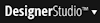 > User Interface > UI Gallery and then select SmartLabel in the Components group.
> User Interface > UI Gallery and then select SmartLabel in the Components group.