|

|
Purpose
A report shortcut rule provides information about a report (for example, the report's description and the category it appears in) to display in the Report Browser. Click a shortcut rule to run its related report and display the report results in the Report Viewer.
Shortcut rules establish shareable links to personal reports that managers have created. The links let other managers using the Report Browser access the reports. Multiple shortcuts can link to the same report.
Access
To see the shortcut rules available to your current application, select 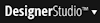 > Reporting > Report Components > ShortCuts. To see all shortcut rules in your system, use the Records Explorer.
> Reporting > Report Components > ShortCuts. To see all shortcut rules in your system, use the Records Explorer.
![]() Developers can create Shortcut rules directly, as they create rules of other types. Developers and managers can also create shortcuts in the Report Browser:
Developers can create Shortcut rules directly, as they create rules of other types. Developers and managers can also create shortcuts in the Report Browser:
- Make sure your userID's Access Group has a Case Manager or Manager composite portal specified as one of the Secondary Portal Layouts on the Settings tab.
- From the Quick Launch menu at the top right of the Designer Studio's header bar, click the
 Run icon.
Run icon. - From the drop-down menu that appears, select Open Portal > [name of Manager portal].
- Select the Monitor Activity slice to display the Report Browser. You can create categories and shortcuts here. See using the Reports Browser.
Category
Shortcut rules are instances of the Rule-Shortcut class. They belong to the Reports category.
![]() Don't confuse shortcut rules, described here, with the unrelated shortcuts to activities and V5 reports (not report definitions) that are accessed from the Designer Studio profile menu.
Don't confuse shortcut rules, described here, with the unrelated shortcuts to activities and V5 reports (not report definitions) that are accessed from the Designer Studio profile menu.

 About Shortcut rules
About Shortcut rules Help Home
Help Home