|
Use the Data Table editor to interactively enter and update instances of simple data classes that contain either Single Value or Value List properties. Ordinarily, you use the Data Table editor to work with the instances of those data classes that were created by the Data Table wizard. These types of data classes are also called data tables.
To use the Data Table editor to enter or update data instances for an existing eligible data table:
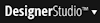 >Data Model > Data Tables. The system lists those classes in your current application for which you have editing access.
>Data Model > Data Tables. The system lists those classes in your current application for which you have editing access. at the right of that row to open the Data Table editor for updating that data table.
at the right of that row to open the Data Table editor for updating that data table.See Editing instances of a single Data Table for more information on using the Data Table editor.
1. If the ![]() or
or  links do not appear, you lack appropriate access for these functions for that class. Review and update as needed the Modify Instances setting for the Access of Role to Object rule that controls access to the class you need to edit.
links do not appear, you lack appropriate access for these functions for that class. Review and update as needed the Modify Instances setting for the Access of Role to Object rule that controls access to the class you need to edit.
2. Use of the Data Table editor requires that the workstation have the Excel Data Import Manager ActiveX control. The Excel file prExcelManagerTemplate.xls supports editing.
3. When editing a data table, a history instance is created for each save operation. For example, if the class is named Data-ItemNums, the class History-Data-ItemNums has an instance containing the date, time, key, and Operator ID for each update. No standard facilities access these history instances, but you can view them with the Application Explorer and report on them with list view rules or summary view rules.
4. The option of editing in Excel is limited to data tables with no more than 32,767 rows. This is an Excel limitation.
5. If the data table has a Value List property, the values of the data table column that corresponds to that property cannot be edited in Excel. Update the values of a Value List property directly in the Data Table editor's form. Help

|
About the Data Table wizard Understanding ActiveX controls and PRPC |