|
![]() If you have not already done so, read About the Localization wizard. It contains information to help you use the wizard effectively and ensure a successful localization process.
If you have not already done so, read About the Localization wizard. It contains information to help you use the wizard effectively and ensure a successful localization process.
This is the wizard form that appears when you select either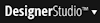 > User
Interface > Tools > Translate to New Language or
> User
Interface > Tools > Translate to New Language or 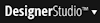 >User Interface > Tools > Verify Existing Translations. Opening this form creates and identifies a new wizard item. All your application rulesets appear by default.
>User Interface > Tools > Verify Existing Translations. Opening this form creates and identifies a new wizard item. All your application rulesets appear by default.
Do not use a language-specific ruleset (ruleset name followed by a single underscore and a locale setting). For example, if a ruleset was originally in French (MyRuleSet: 01-01-01), do not select one that is localized for English (MyRuleSet_en: 01-01-01).
Field |
Description |
| Ruleset |
|
| Unlocked Version |
|
| Next |
Click to begin the verification process. |
| Skip Verification |
Click to skip the verification process (steps 2 and 3) and go to step 4. In most cases, do not skip verification when localizing a new application. However, if you have run the same application through Steps 2 and 3 before (for example, you have localized the same application for another language) and have not changed any rules in the application, you can safely skip ahead. Skipping verification reduces processing time. |
| Cancel | Click to closethe wizard item. |
Click Next >> to proceed to the next wizard step. Click Cancel to abandon the process and close the wizard.

|
locale |