System Settings — Search tab |
Note: You must configure or create a number of Dynamic System Settings to enable search facilities in Pega 7. Verify that the settings have the values specified in the table at the end of this topic.
The Search tab has the following sections:
Use the Index administration settings to enable or disable indexing for classes under Rules-, Data-, and/or Work-.
Note: Through a check box labeled Exclude this class from search? on the Advanced tab of the Class form, you can cause full-text searching to skip over instances of a specific class. Search results then exclude any instances of that class.
To the right of each check box, the display lists the index file size for that index type.
For each index type:
Re-indexing in nodes that belong to a cluster
If you click the Re-Index button in a node that belongs to a cluster, the system records each re-indexing as an instance of the Log-Cluster-FTSIndex class, including the node ID and pyStatusWork, which is set to "Open-InProgress". As a result, the system disables all the Re-Index buttons for the node and for all other nodes that belong to the cluster. After re-indexing completes, pyStatusWork is set to "Resolved-Completed" in case of completion without errors, or to "Resolved-Error" in case of completion with errors.
Notes:
pr_log_cluster table holds instances of the Log-Cluster-FTSIndex class derived from the Log-Cluster- class. Select Index attachments to include the contents of attachments in indexing. Enable this capability only if your applications provide full-text searching of work objects. PDF, Microsoft Office, and text attachments are indexed and will be full-text searchable. However, if your application saves work item file attachments in an external enterprise content management system accessed through Connect CMS rules, such file attachments are not included in Pega 7 search results.
The Attachments threshold (MB) display holds the maximum size in megabytes of attachments to be indexed. The default, which you can adjust to accommodate your system's needs, is 5 MB as described in the Dynamic System Settings section above. The log file records the existence of attachments that exceed this threshold and that are not indexed.
Note: You can check or clear any of the boxes above while a Pega 7 server node is operating, but such index processing can affect system performance if the indexes are large. As a best practice, choose a time when the server is less busy to perform these one-time processor-intensive operations.
Note: The Designer Studio search facility also allows search of Application Developer help topics. The Help search capability depends on a static index and is unaffected by the settings you record in this tab. During installation or upgrades, the help index file is automatically extracted from a binary file rule named HelpIndex.pxHelpIndexBinary.zip.
This section displays the status of the Pega-RULES agents that incrementally update the search index files as changes are made to Rules-, Data-, and/or Work- instances. For each agent the display provides:
In a multi-node cluster system, the Elasticsearch index files required for search may be hosted on one or more nodes.
To enable Elasticsearch to provide high reliability and uptime for search queries, multiple nodes should be configured on the Search landing page as host nodes for Elasticsearch index files.
Note: It is recommended that at least two, and ideally three, nodes be configured as Elasticsearch host nodes for maximum fault-tolerance.
Caution: Do not define additional host nodes (which will trigger the replication of ES indicates to those nodes) until the ES index files have been completely built on the first node, and the upgrade process from Lucene to ES has completed.
This section displays the current list of host nodes for Elasticsearch index files. This information is stored in the pr_sys_statusnodes table in the Pega database.
For each node, the display provides:
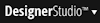 > System > General > Systems, Nodes, Requestors page.
> System > General > Systems, Nodes, Requestors page. Click Add Node below the list to add a node. Remove a node by clicking the X icon to the right of its information.
Note: For a new install, allocate at least 1 GB of free space for the Elasticsearch index files. For an upgrade, allocate three times the amount of space used by the Lucene index files. This extra space is recommended to allow Elasticsearch to perform automatic index management in which it merges data in various segments of the index to optimize performance.
Use the settings in this section to change how Elasticsearch works when you select the option to perform a fuzzy search query in a custom search tool. Fuzzy search queries look for approximate spellings that match the entered search string, and find matches when you misspell a term, or are uncertain of its spelling (for example, technical terms and foreign language terms). With the fuzzy query option, entering a term like “tst" matches terms like "test", "tests", and so on, depending on the parameters that control how a fuzzy search query operates:
For example, performing a fuzzy search query for the term "catchr" with a Degree of fuzziness of 1, finds matches like "catch" (by deleting 1 character) and "catcher" (by adding 1 character), but does not find matches like "catches" (by adding 1 character and replacing 1, which adds up to an edit distance of 2).
For example, performing a fuzzy search query for the term "windwo" with a Prefix length of 3, keeps the first 3 characters "win" intact without applying fuzzy matching, and applies fuzziness for the rest of the characters to find matches like "window, "winter", "winner", and so on.
For example, performing a fuzzy search query for the term "codngi" with 2 Maximum expansion terms, finds only 2 matches like "code" and "coding".
For more information about how Elasticsearch implements fuzzy search queries, go to the Elasticsearch website at elastic.co.
You can set automated spot checks to run periodically on the status of search agents and index files, and to report on events and issues that arise. The system sends out alerts when:
Select Automatically Monitor Files to automatically review the index files at the interval you set in the Frequency of Monitoring field.
To send notifications after re-indexing and performing diagnostic checks, select Send Email Notifications on Completion of Re-Indexing and Full Diagnostic Checks.
To send notification when there has been a modification to search host nodes, select Send notification on modification of search host nodes.
If you have selected either of the previous two check boxes, fields appear where you can provide a list of email addresses to send notifications, and the email account to use for sending the messages. Click the icon to the right of this field to set up a new account.
Messages pertaining to search indexing appear in this area.
When you have updated settings, this section displays messages about the changes to parameters you have made.
Click Submit for the changes you have made to take effect, and to build the indexes.
Verify that the following Dynamic System Settings have the values listed to enable search.
| Dynamic System Setting | Default value: | Description |
|---|---|---|
| indexing/distributed/http/port | 9300-9400 | To enable communication between nodes by Elasticsearch, a TCP port should be opened for each node in a Pega 7 cluster and made available for use by Elasticsearch (for internal node-to-node communications only, and not opened to the outside world). This setting can be used to specify a range of ports for Elasticsearch's use. |
| indexing/distributed/batch/numworkers | 2 |
This setting can be used to control the number of threads on each node that are processing entries in the search queue during bulk indexing operations such as clicking the Re-Index button on the search landing page. |
| indexing/distributed/search_timeout_millis | N/A |
This setting can be used to set a search query timeout limit in milliseconds. |
| alerts/search/operationtime_threshold | N/A |
This setting can be used to generate alerts for search queries whose response time in milliseconds exceeds the specified threshold. |