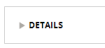Control/feature
|
Description
|
Added in
|
| Autocomplete |
Autocomplete controls support accessibility. |
7.1 |
| Buttons |
A unique ID for buttons has been added to support getting the focus. |
7.1 |
| Collapsed text |
The collapsed text area is non-editable.
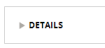
|
7.1 |
| DynamicSelect and PromptSelect |
Loss of context upon selecting DynamicSelect and PromptSelect controls is avoided with the use of a Go button. |
7.1 |
| Enable accessibility in the user access group |
The isAccessible when condition is settable with a check box in the user access group. (On selecting, the user is prompted to add the PegaWAI ruleset.) |
6.2 |
| Error messages |
Page error messages are readable by ATs. |
6.x |
| Field-level error messages |
Field-level error messages are readable by ATs when there is a change that displays the error, such as for a failed validation.

|
6.x |
| Grid categorization |
AT support added for the new grid categorization capability. |
7.1 |
| Grid edit modes |
Made the click action for all edit modes accessible. |
6.x |
| Grid expand/embed |
Grid expand/embed and pane/show capabilities available to AT users. |
6.x |
| Grid filter and sort |
AT support added for grid filter and sort capability. |
6.2 |
| Grid pagination |
Grid pagination features are available to ATs. |
6.2 |
| Grid row presentation |
Grid row numbering and freeze header features are accessible. |
7.1 |
| Grid table content |
Grid table content is accessible to AT users. |
6.x |
| Icons |
The icon control is accessible based on assigned actions. |
7.1 |
| Modal windows |
Modal dialogs are clearly identified and work with ATs like JAWS. |
7.1 |
| New layouts |
Dynamic layouts and layout groups use the WAI-ARIA specification for full AT support.
Users can focus on the expand/collapse icon in a layout using the Tab key. Expanded/collapsed state is announced for those users that use screen readers.
|
7.1 |
| Overlays |
Identification of overlays and working within them without needing a pointing device has been enabled.
Overlays are announced by assistive technologies and can be dismissed by hitting the Esc key. This applies to all overlays, and modal dialogs launched as local actions, and popovers that are part of the auto-generated UI, such as the grid filter panel.
|
7.1 |
| Portal structural elements |
The screen layout (that is, the structural arrangement of any page or section) can be read and comprehended. |
7.1 |
| Radio buttons |
All radio button options can be read by the screen reader.

|
7.1 |
| Read-write controls |
Read-write controls provide proper labels or text alternatives. |
7.1 |
| "Registry" of keyboard shortcuts |
Tabs, arrows, and all modifier keys that are programmatically handled are stored in a single file location. |
7.1 |
| Rich Text Editor |
Rich text editor controls can be exited using the keyboard alone. |
6.x |
| Skip to content area |
Keyboard-only and audio-assisted users can reach the main content area (that is, the work area/dynamic container) without having to repeat portal navigation each time. |
7.1 |
| Smart info |
Smart info texts are accessible without requiring PegaWAI. Header and content text is readable; keyboard tabbing works with actionable and editable items; the ESC key returns the focus to the element that invoked the smart info. |
7.1 |
| Smart tips |
Smart tips are accessible without requiring PegaWAI. Smart tip text is read by a screen reader; the focus remains on the invoking control.
|
7.1 |
| Wait indicator |
The wait indicator announces "Loading content" through an assistive technology as soon as the wait indicator is displayed, and announces "Loading completed" when it disappears.
|
|