 menu and select any control.
menu and select any control.  to open its Cell Properties panel.
to open its Cell Properties panel.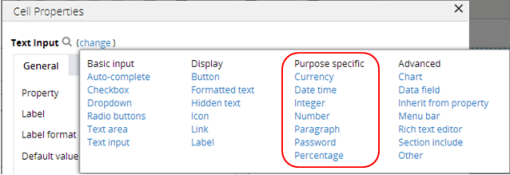
Harness and section forms - Adding a Purpose-Specific control |
Purpose-specific controls provide the optimal formatting for displaying particular types of data such as currency, date, decimal numbers, and so on.
A purpose-specific control is a specialized Formatted text control.
 menu and select any control.
menu and select any control.  to open its Cell Properties panel.
to open its Cell Properties panel.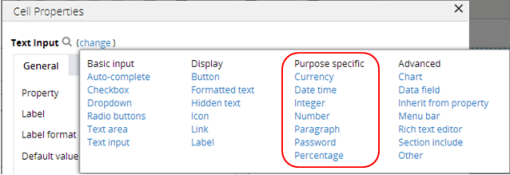

|
Skin form - Components tab - Controls - Text inputs and Formatted text |

|
Harness and Section forms - Adding formatted text |