|
The Guardrails landing page helps you understand how compliant an application is with PRPC's best practices by reporting on key metrics such as warnings, alerts, and custom rules. Regularly examine these tabs on this landing page as part of your governance process.
Access this landing page by selecting the 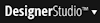 > Application > Guardrails menu item.
> Application > Guardrails menu item.
The following tabs are available on this landing page:
Warnings indicate conditions that can degrade system reliability, performance, and data integrity. Strive to eliminate these conditions before putting rules into production.
NOTE: The metrics displayed on the tabs of this landing page do NOT include warnings on rules imported from other PRPC systems. For these rules to appear in warning calculations, you must explicitly re-save them.
This tab details guardrail violations from an executive level point of view. Use the displayed metrics to understand how complex or custom code is introduced over time and how those changes impact project quality:
Tips:
This tab gives a visual representation of the number of warnings in your application by displaying two, color coded bar graphs. Use the displayed metrics to understand warning distribution across rule type and severity:
Here are more details on how to interact with the vertical bar graphs:
| Name | Description |
| # Rules with warnings |
Reports the number of rules with warnings that meet the specified filter criteria, relative to the total number of rules in the application(s). Scan the graph from top to bottom to understand the distribution of warnings across different rule types in your application. If there are no warnings against instances of a particular rule type, that rule type is omitted from the graph. Hover over the colored segments in each bar to see hard data: rule count and percentage of rules with and without warnings. Expand a row to see the names of rules for a particular rule type. Click a name to open the rule in the Designer Studio work area. |
| # Warnings by severity |
Reports the total number of warnings that meet the filter criteria, broken down by severity type. Scan the graph from top to bottom to understand the distribution of warnings across severity types for each rule type in your application. Hover over the colored segments in each bar to see hard data: warning count. Expand a row to see the name, type, and severity for each warning. |
This tab displays all warnings in your application(s) in a table format. Each row represents one warning; it is natural to see the same rule appear more than once since it can have multiple warnings associated with it.
Inspect each row to understand full details about each warning:
Review the charts on this tab to understand key guardrail metrics:
Here are more details on the available charts:
Category |
Description |
| Key Guardrail Summary Metrics |
The Severe Warnings pie chart illustrates the distribution of severe warnings over warning categories. For example, it can tell you how many severe warnings are in the "Data Integrity" category. The Custom UI and Activities pie chart illustrates your application composition, specifically the percentage of activity rules, rules with non auto generated (custom) UI, and all "other rules". |
| Key Warnings Over time |
This stacked bar chart displays when currently unresolved warnings were first introduced into your application. Use the date slider to restrict or expand the window of time you want to evaluate. Each bar is segmented by warning category. For example, it can tell you 10 warnings were introduced on Feb 19th, 4 of which are due to Activity rules with Java steps. |
| Rules by Last Update Operator | This bar chart displays the last operator to update a rule with a warning |
The schedule report feature is available on the Summary and All Warnings tabs.
 and specify an operator name in the grid.
and specify an operator name in the grid. NOTE: These email notifications are sent using the standard DefaultNotify email account. Ensure this standard email account is configured properly to send outbound emails from your system.

|
application rulesets, conflict, connector, guardrail, warning message |

|