
 Email landing page
Email landing page

|

|
The Integration Email landing page helps you configure email accounts and listeners in your application. Access it by selecting the 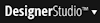 > Integration > Email menu item. The following tabs are available from this landing page:
> Integration > Email menu item. The following tabs are available from this landing page:
Note: You can launch the Email Wizard by selecting it from the Integration > Email menu item. The wizard appears in its own tab.
The Inbound tab displays a detailed list of all listeners currently configured. Click a row to view, add, or edit inbound email details.
The inbound tab contains the following columns:
Column Heading |
Description |
| Enabled | Displays a checkmark |
| Listener Name | Displays the second key part of the Email Listener data instance monitoring the account. |
| User ID | Displays the User ID of the inbound user. |
| Host Name | Displays the IP address or domain name of the SMTP host to be monitored. |
| Service Activity | The activity that is run when the listener detects a new inbound message. |
| Activity Class | The class to which the Service Activity belongs. |
| Last Run | The time since the listener last checked for new mail. A warning |
The Outbound tab displays a detailed list of outbound email server connections currently defined in your system. Click a row to view, add, or edit outbound email details.
The list of Outbound Email accounts contains the following columns:
Column Heading |
Description |
| Work Pool | Displays the first key part of an Email Account data instance Normal flow processing uses the standard activity Work-.getEmailSenderInfo to send email. This activity looks for an email account instance with an Account Name that matches the work pool (class group) of the work item. |
| Email Address | Displays the email address of the sender, as configured in the Email Account form. |
| Sender's Name | Displays the name of the sender, as configured in the Email Account form. |
| Host Name | Displays the IP address or domain name of the email server as configured in the Email Account form. |
| Secure | Displays a locked icon |
| Connection Status | Displays the status of the connection.
|
Click the X at the right of a row to remove the row.
Click Add New Connection to add an outbound email server connection.
The Email Accounts tab displays a list of configured email accounts. Click any row to open the Email Account data instance.
The list of Email Accounts contains the following columns:
Column Heading |
Description |
| Account Name | Displays the name of the email account data instance. |
| Account Type | Displays the type of the email account. |
| Email Address | Displays the email address being monitored as defined on the Email Account form |
The Email Listeners tab displays a list of configured email listeners. Click any Listener Name to open the Email Listener data instance.
The list of Email Listeners contains the following columns:
Column Heading |
Description |
| Listener Name | Displays the name of the email account data instance. |
| Server | Displays the email server type. For version 6.2 SP2 and higher, this value is blank as the Email Server instance is no longer used. Server names created prior to this release will display for backward compatibility. |
| Label | Displays the value in the Listener Description field. |
| Email Account | Lists the email account associated with this listener. |
| Type | Displays the email account type. |

|
landing page, Service Activity |

|
About Email Account data instances |